Install Your Website With One Click!
A Web Applications Installer
A WordPress installation in less than 2 minutes, with just one single mouse click? This is possible with our web apps installation tool - it enables you to install over 40 commonly used PHP applications with only a single mouse click. An automatic database creation possibility is available as well.
What is a web applications installer?
A web applications installer is a piece of software that allows a user to install all of the main files of an application in order to let you begin working quickly.
Let's use WordPress as our example. For WordPress to work, there are a ton of files that need to be setup and working before you can start your new blog. Some of these files include things like a log in page that let's you log in and make changes to the site. Another might be the ability to create all of those wonderful blog posts you plan to create and list them on the site for you.
That takes a lot of time to do. But, if you had something that would put all of those files together for you, then you could just start writing your articles. And it's really that easy. Thanks to web application installers.
How to use a web application installer?
This is the best part. First, signup for your account at Green Lit Hosting or sign in to an account you already have. It doesn't even have to be with Green Lit Hosting, though we would prefer it 🙂 ... and you get a free domain with every hosting plan!
Once your logged in to your account, look for a button or location that says Installers. At Green Lit Hosting, you'll find this at the top menu in your cPanel or dashboard as some refer to it. For a WordPress install, choose the WordPress logo and click install.

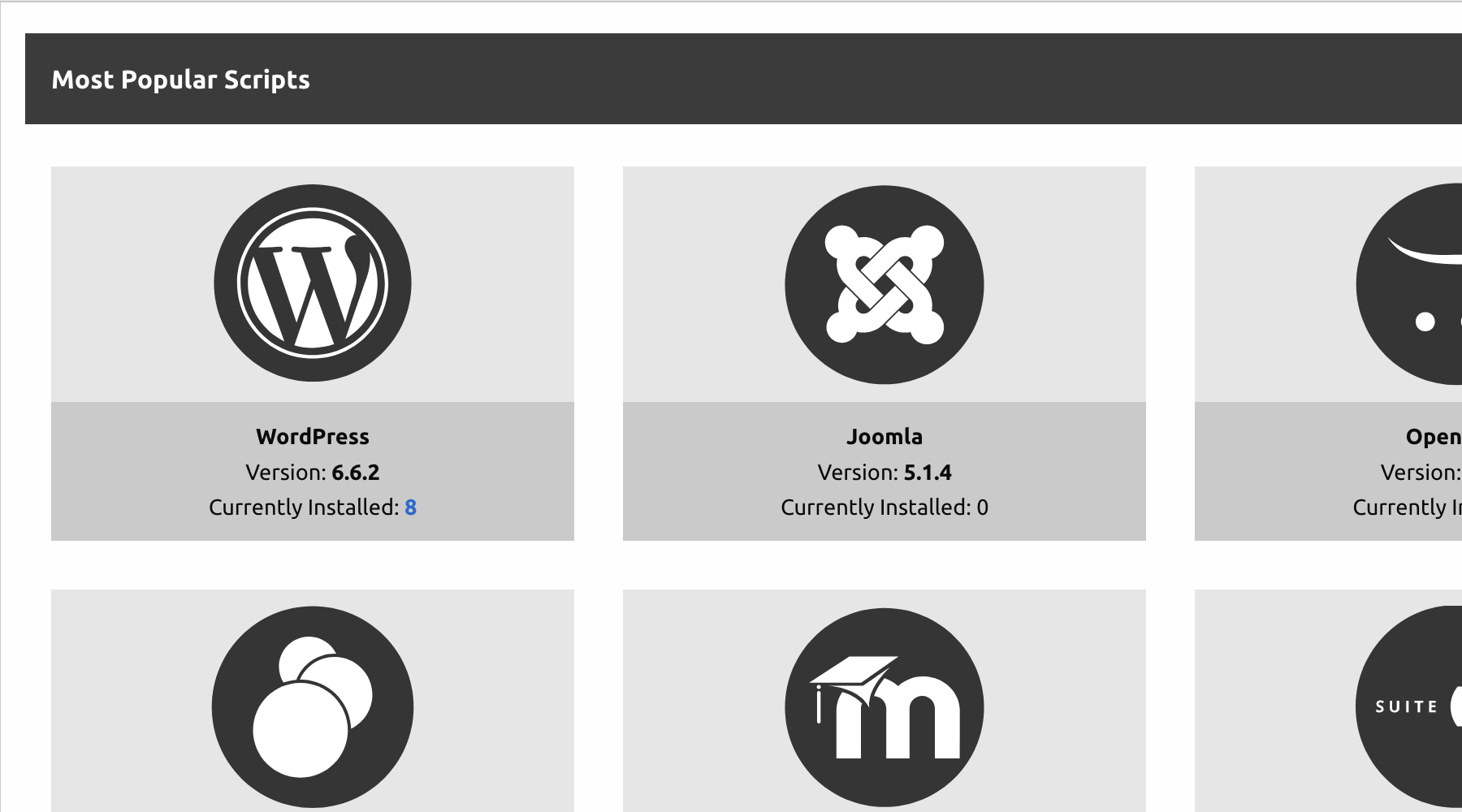
Next, fill in the form fields presented to you, such as, the domain you want it installed to, the directory ( this is typically left blank ), username, password, email, title of the site and the prefix you would like to use for the database. This can be left as the default but it's much more secure to change this. Last, click Install WordPress.
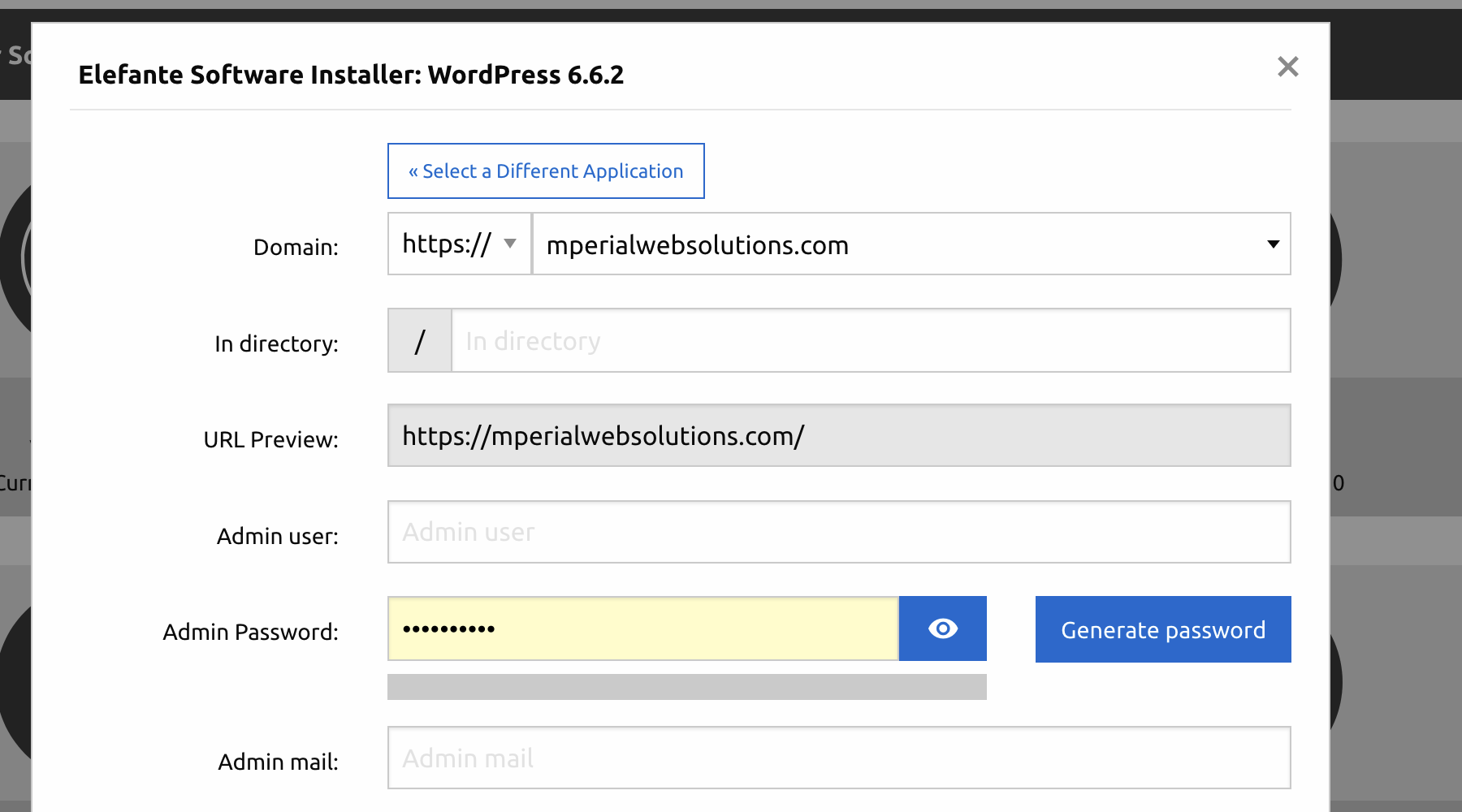
And that's it. Pretty easy, huh.
What's next?
After you click install, the installer will then run through it's process of installing all of the files in your chosen directory on your chosen domain. When it's finished, it will take you through it's own setup wizard. Upon a successful installation, you will be able to log in and see the WordPress dashboard. From here, you can install plugins and themes, create pages and write articles. All that's left is to publish your new site.
Not ready to build? - Start with a domain!
Wanna learn more? Check out this article from WordPress!
Tags: click, easy, install, one, website